
Firmware 35T Guide
Manual how to flash firmware on DMA card with 35T chip and solve possible errors.
You can buy our Firmware here — https://www.dma-cheats.com/firmware
INSTALLATION
TROUBLESHOOTING

DOWNLOAD
Recommended Hardware
Recommended USB cable — Purchase USB Cable
Not enough space for your DMA card? You can buy extender — Purchase PCIe Extender
If you don't have a Second PC we recommend — Mini PC
Recommended OS — Windows 10 on both computers
BIOS Settings
Change the following BIOS settings on the Main PC:
-
On Intel disable VT-d
-
On AMD disable IOMMU
-
Turn off Secure Boot
-
Turn off Kernel DMA protection
-
Disable Virtualization-based security
-
Turn off Hyper-V Virtualization Enabled in Firmware
To check these parameters, click Win + R >> msinfo32 and click enter
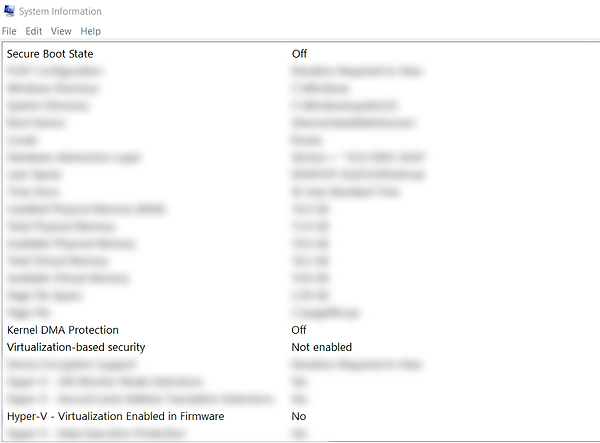
Flashing Firmware
-
All software setup/installation is done on the second computer that is connected to the DMA card by way of USB. DO NOT install/setup this software into the main computer in which you installed the DMA card into the motherboard's PCIe slot. Installing files onto the wrong computer may result in detection.
1. Install the DMA Card in PCI express slot of your motherboard

2. Insert USB 3.0 cable into the DMA JTAG (CFG) Port
3. Insert the other side into a USB 3.0 port on the Second PC.
4. Power on the DMA card and Main PC.
5. Run CH341WDM.exe as admin on second PC (and all next steps do on second PC)

6. Select INSTALL
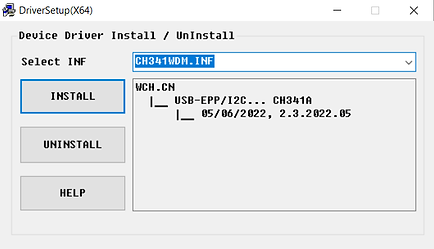
7. You should see a Driver Install Success!

8. Move firmware file (.bin) which seller gave you to desktop
9. Open folder 3. JTAG Firmware installer, move file 3. JTAG Firmware installer.exe to destop and run it
10. Click on the white square and select the firmware file (.bin)
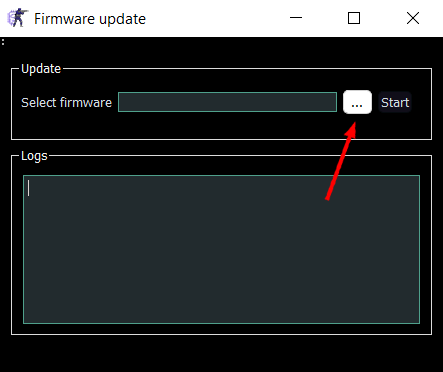
11. Click Start. Wait for the firmware to be installed (it may take up to 5 minutes!)
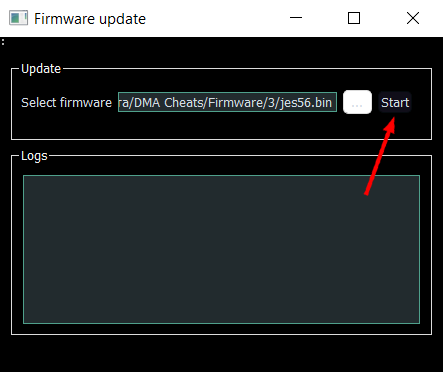
12. When you see the inscription about the successful installation of the firmware, close the program
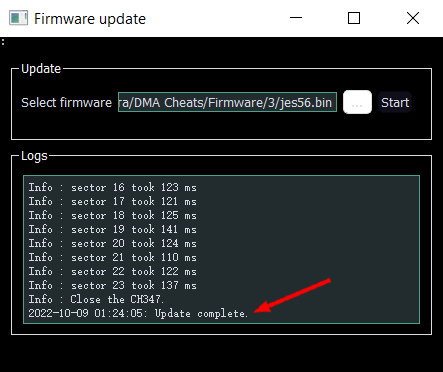
13. Move the USB cable from the JTAG port to the DATA port on your DMA card.
14. Reboot both computers — main and second.
15. Go to the Device Manager and in the Universal Serial Bus controllers section find
"FTDI FT601 USB 3.0 Bridge Device", right-click on this device > Uninstall device, check the box "Delete the driver software for this device" and click Uninstall.
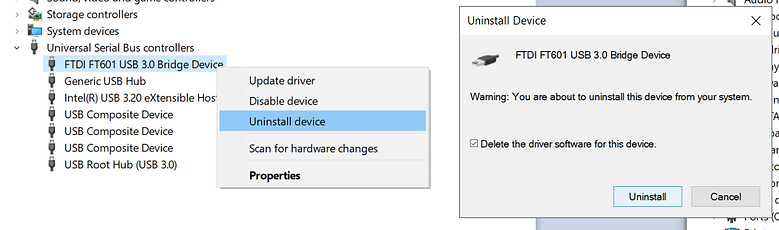
16. Disconnect the cable from the DMA card, turn it off using the button or switch (if you have).
17. Open the Device Manager. Connect the cable back to the DATA port, turn on the DMA card using the button or switch (if you have).
Scroll down in the Device Manager, there will appear Universal Serial Bus devices and "FTDI SuperSpeed-FIFO Bridge" device, right-click on this device > Update driver > Browse my computer for drivers > Browse...
And select a folder from "4. Driver for DMA Card" depending on your system (for example 4. Driver for DMA Card\FTD3XXDriver_WHQLCertified_v1.3.0.4\x64\Win10)
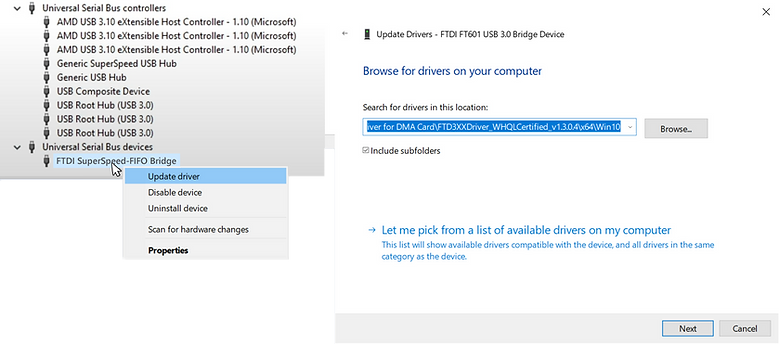
If "FTDI SuperSpeed-FIFO Bridge" device didn't appear, then disconnect the cable from your DMA card, turn your DMA card OFF and ON using the button or switch and insert the cable back into the DATA port
If "FTDI SuperSpeed-FIFO Bridge" still didn't appear, it's okey, it means driver was installed automatically
18. Reboot both PC, then open the DMA test folder and run the "RunMe" file on Second PC

< 60 MB/s — bad speed, you need to get a better USB Cable or try another USB 3.x Port
>= 100 MB/s — good speed
>= 150 MB/s — great speed
If DMA test was failed, go to the points below to resolve the errors that occurred.
Video Manual
Firmware Installer Error
Make sure that you:
-
Using DMA card with 35T chip (we sell only DMA cards with 35T chip)
-
We have completed the BIOS setup
-
Using Windows 10 on both PC
-
Connected USB cable to JTAG (CFG) port of DMA card and to second PC USB 3.0 port
-
Launching JTAG Firmware Installer on Second PC
-
Moved JTAG Firmware Installer to desktop
-
Moved firmware file (.bin) to desktop
-
If you are using a third-party DMA card, try using another Tool from the folder "6. If you have another DMA card".
Bad Test / Slow Speeds
If speed test was failed:
-
Turn off Gaming-PC and unplug the power cord.
-
Unplug the DMA-USB from Radar-PC.
-
Press and hold the Gaming-PC power button for 15 seconds to unload any residual voltage.
-
Plug DMA - USB back into Radar - PC and reconnect the Gaming - PC power cord.
-
Power up the Gaming - PC.
-
Run Benchmark Tool and see if issues persist.
If speed test is slow:
~35-60 MB/s -> Make sure that you are on a USB 3.x cable and port
-
We recommend getting at least a 10gbit/s USB cable
-
Try different USB Ports on the second PC.
-
Usually USB 3.x ports are colored blue/red/orange/purple
-
USB 3.x ports usually have these icons next to them
~16-35 MB/s -> Most likely stuck in tiny algo
-
Try different PCIe ports and make sure that the BIOS settings are correct
-
If nothing else works try setting the pcie slot to gen3 / gen4 in bios.
Driver Installation Error
If certain peripherals not responding or behaving unusual or display is unresponsive/showing artefacts or behaving unusual:
-
Try different PCIe slots
DMA Failed to Connect
-
Check your USB cable
-
Open device manager on second PC
-
Search for FTDI Driver on USB category
-
Open folder DMA Cheats\2. Firmware\4. Driver for DMA Card
-
Find the driver you need
-
Right Click FTDI SuperSpeed-FIFO Bridge in device manager
-
Update Drivers with the extracted FTD3XX Drivers.
-
Make sure Second PC is fully updated and there are no windows updates pending
-
Check to make sure you are using a fast USB slot (cycle slots if necessary)
Where to download?
You will receive all the files necessary to set up a DMA card, Firmware, Kmbox, Fuser and our cheats when you purchase any product on our website (even if buy only cheat subscription for 40$, you will get ALL the files for DMA devices as well).
Firmware file (.bin) is unique and is developed for each customer individually, you can buy it here —
https://www.dma-cheats.com/firmware
You can also buy access to all the files for $5.
Pay with crypto/credit card — https://dmacheats.sellsn.io/product/a3503cce-549d-4b88-95ec-a63b72d588fe

